VxVM replace boot disk
Create a partition description file
(Need to update the EFI and HPSP size below according to the other root disk partition’s size)
This examples is where the new disk is disk85. Applies only to HP-UX 11.31 with VxVM as boot drive manager.
# vi /tmp/efipart
3
EFI 500MB
HPUX 100%
HPSP 400MB
Use the idisk(1M) command to partition the disk according to this file
# idisk -wf /tmp/efipart /dev/rdisk/disk85
Write EFI info to the EFI partition on the disk
# mkboot -e -l /dev/rdisk/disk85
Confirm the AUTO file entry is intact It should be “boot vmunix”
# efi_cp -d /dev/rdisk/disk85_p1 -u /EFI/HPUX/AUTO /tmp/efi; cat /tmp/efi
If found any difference, edit /tmp/efi file as below to update the entry “boot vmunix”
#echo “boot vmunix ” > /tmp/efi
Update auto file
#efi_cp -d /dev/rdisk/disk85_p1 /tmp/efi /EFI/HPUX/AUTO
Confirm the AUTO file entry again, It should be “boot vmunix”
# efi_cp -d /dev/rdisk/disk85_p1 -u /EFI/HPUX/AUTO /tmp/efi; cat /tmp/efi
Initialize the disk as VXVM boot disk
#### vxdisksetup -iB disk85_p2 ((lives in etc vx bin slashes removed due to Word Press error))
Add the disk to the existing rootdg
# vxdg -g rootdg adddisk rootdisk02=disk85_p2
Write Volume Manager volume information to the LABEL file:
# /opt/VRTS/bin/vxbootsetup rootdisk02
Display the LIF and Volume Manager label information:
# vxvmboot -v /dev/rdisk/disk85
Check the Mirror status ( Each volume should be with two plex )
$ vxprint –htg rootdg |egrep –i “^v|^pl”
Post Comment
You must be logged in to post a comment.