# First – show proof that we are currently using VG Version 1.0
# vgdisplay /dev/vgscott01
--- Volume groups ---
VG Name /dev/vgscott01
VG Write Access read/write
VG Status available
Max LV 255
Cur LV 3
Open LV 3
Max PV 32
Cur PV 16
Act PV 16
Max PE per PV 40960
VGDA 32
PE Size (Mbytes) 32
Total PE 131204
Alloc PE 65849
Free PE 65355
Total PVG 0
Total Spare PVs 0
Total Spare PVs in use 0
VG Version 1.0 <----- Proof :-)
VG Max Size 40t
VG Max Extents 1310720
--------------------------------------
# Step #1. From experience, we *know* that each current disk in the VG will
# need to have at least one free extent at the end to accomodate the transition
# to VG Version 2.x.
#
# But, currently, all extents from all current disks are allocated.
# We can move off 'N' number of extents from the end of the current
# disk to a new disk using the "-e" option of the pvmove command.
#
# (note: we use dsf's for all commands)
--------------------------------------
#
# First we need to unmount all filesystems
#
umount /bb/9/dev/mylab
umount /bb/9/dev/venturelab
umount /bb/9/dev
--------------------------------------
#
# Ok, we need to free up at least one extent from the end of
# the original, fully-qualified disks.
#
# We use the "-e" option of the pvmove command to make this happen.
# pvmove -e 2 /dev/disk/disk247 /dev/disk/disk265
# pvmove -e 2 /dev/disk/disk248 /dev/disk/disk265
# pvmove -e 2 /dev/disk/disk251 /dev/disk/disk265
# pvmove -e 2 /dev/disk/disk249 /dev/disk/disk265
# pvmove -e 2 /dev/disk/disk260 /dev/disk/disk265
# pvmove -e 2 /dev/disk/disk259 /dev/disk/disk265
# pvmove -e 2 /dev/disk/disk258 /dev/disk/disk265
# pvmove -e 2 /dev/disk/disk261 /dev/disk/disk265
# pvmove -e 2 /dev/disk/disk262 /dev/disk/disk265
# pvmove -e 2 /dev/disk/disk263 /dev/disk/disk265
# pvmove -e 2 /dev/disk/disk264 /dev/disk/disk265
#
# At this point, a vgdisplay should show at least 2 extents for each physical volume.
# Check our work
#
# vgdisplay -v /dev/vgscott01
--------------------------------------
# vgversion -r -V 2.1 /dev/vgscott01
#
# We are good to go!
#
#
# We need to deactivate the Volume Group before we can upgrade
#
# vgchange -a n /dev/vgscott01
#
# We are good to go!
#
# vgversion -V 2.1 /dev/vgscott01
--------------------------------------
#
# Check our work
#
# vgchange -a y /dev/vgscott01
# vgdisplay -v /dev/vgscott01
--------------------------------------
#
# Now, we can extend our logical volume
#
# lvdisplay /dev/vgscott01/lvol1
# lvextend -l 98864 /dev/vgscott01/lvol1
# fsadm -F vxfs -b 3163648m /bb/9/dev
--------------------------------------
# lvdisplay /dev/vgscott01/lvol1
--------------------------------------
# vgcfgbackup /dev/vgscott01
--------------------------------------
# mount /bb/9/dev
# mount /bb/9/dev/mylab
# mount /bb/9/dev/venturelab
# bdf /bb/9/dev
Post Comment
You must be logged in to post a comment.